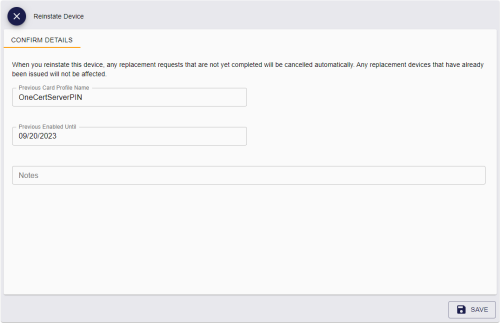5.19 Reinstating a device
From the View Device screen, you can use the Reinstate option to reissue a canceled or erased smart card to its original user. This may be useful if you cancel a device that does not need to be canceled; for example, if a cardholder reports their device as missing, then subsequently finds it before the replacement device has been issued.
When you reinstate a device, MyID creates a request for a new device, linked to the original device's serial number; you must collect this request onto the original device. You must carry out the same issuance process as defined in the credential profile; for example, the credential profile may require activation, or require authentication codes.
If there is a request for a replacement device that has not yet been collected, this request is canceled automatically. If a replacement device has already been collected, you cannot reinstate the original.
You cannot reinstate a device if:
-
The device is not a smart card.
You cannot reinstate VSCs or mobile devices, for example.
-
The device has been assigned to a different person.
If Person A had a device, it was erased, then assigned to Person B, you can no longer reinstate the card for Person A, even if it is subsequently erased and no longer assigned to Person B.
-
The device has been disposed of.
See section 5.20, Disposing of a device for details of setting the disposal status of a device.
-
The original device expiry date has passed.
-
A replacement for the original device has been collected.
-
The cardholder or operator no longer has permissions to receive or request the credential profile.
-
The cardholder no longer has any user data required by the credential profile.
Note: This feature is more flexible than the Reinstate Card workflow in MyID Desktop, as it does not require the credential profile to be configured for activation, and works with any smart card, not just PIV cards. For more information about the Reinstate Card workflow, see the Reinstating cards section in the Operator's Guide.
To reinstate a device:
-
Search for a device, and view its details.
See section 5.1, Searching for a device.
Use the Devices search report, rather than the default Assigned Devices search report, which does not return any canceled or erased devices.
Alternatively, insert the device into a reader.
See section 5.2, Reading a device.
You can also view the device by selecting an item from the list in the Previous Devices tab of the View Person screen. This lists each device that the person has previous been issued, unless the device has subsequently been assigned to a different person.
-
Click the Reinstate option in the button bar at the bottom of the screen.
You may have to click the ... option to see any additional available actions.
If the Reinstate option does not appear, the device may not be suitable for being reinstated; for example, it may not be in a canceled state.
The Reinstate Device screen appears.
This screen displays the Previous Card Profile Name and Previous Enabled Until values for the device; you cannot change these values, and they are used for the reinstated device.
-
Type any Notes on the operation.
You can provide further information on your reasons for reinstating the device. This information is stored in the audit record.
-
Click Save.
MyID creates a request for the device, assigned to the previous owner, with the same expiry date. You can now collect this request using the issuance process defined in the credential profile.
Note: If the original issuance process required 2-step activation using an authentication code that was sent automatically, MyID does not send another authentication code automatically when you reinstate the device; instead, you must request an authentication code manually to complete the activation.